How to set up MetaTrader on your laptop without losing your mind
You don’t need a degree in rocket science to set up MetaTrader, just a plan, a broker link, and a little patience.

MetaTrader is powerful, but it looks like software from 2003 that hates you. If you’ve ever tried to install it and ended up staring at a blank grey screen full of tiny lines and dropdowns you didn’t ask for, you're not alone. Here’s how to get it running on your laptop, without rage-quitting halfway.

1. Know which MetaTrader you actually need
There are two versions:
- MetaTrader 4 (MT4) - still the most popular, especially for forex
- MetaTrader 5 (MT5) - newer, supports more asset classes and order types
MT4 is still the default for most forex traders. Unless your broker specifically tells you to use MT5, stick with MT4. It’s lighter, faster, and better supported by bots and scripts.
▶ TL;DR: Choose MT4 if you're unsure.
2. Download MetaTrader from your broker, not some random site
Every legit broker offers its own version of MetaTrader, often customised for their platform. Don’t just Google MetaTrader 4 download, you’ll end up on sketchy mirror sites or fake clones.
- Go to your broker’s official website;
- look for the Platforms or Downloads section;
- download the PC/laptop version (EXE for Windows, DMG for Mac).
Examples:
- Exness MT4
- FXTM MT4
3. Install it like it’s 2006
Open the file and run the installer. If you’re on a Mac, you might need to enable it under System Preferences > Security & Privacy. For Windows, just keep clicking Next unless you want to change the install folder (which you don’t). It’ll load a very retro-looking interface. It’s fine. Breathe.
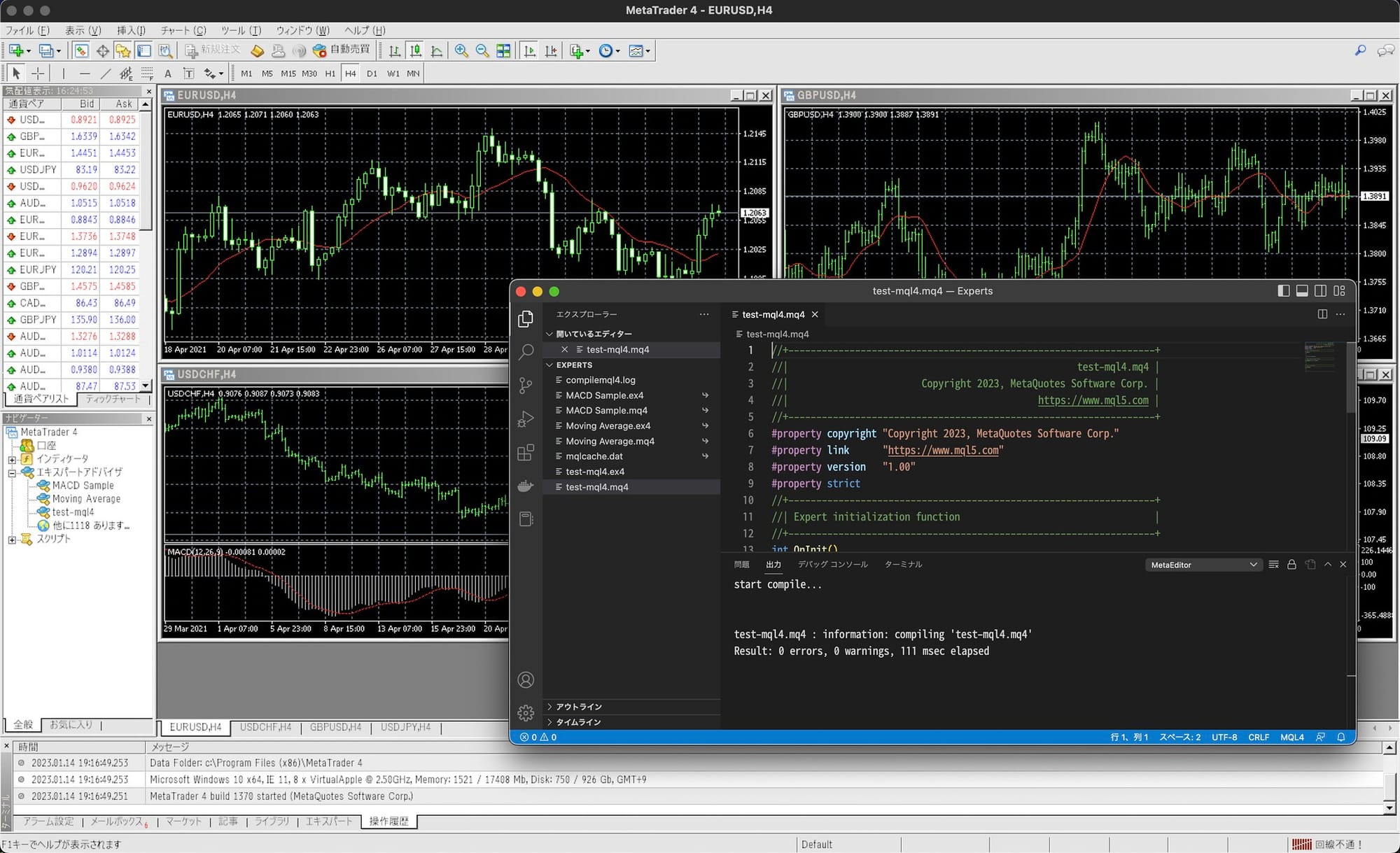
4. Log in using your broker credentials
Once it’s installed:
- Click File > Login to Trade Account;
- enter the account number and password that your broker emailed you;
- select the correct server - usually in the welcome email too.
Don’t use your broker’s website login. MetaTrader uses a separate set of credentials.
5. Configure your chart so it stops looking like static
Once you're logged in, you'll see a chart. It might be green-on-black with ten lines you didn’t ask for. Here's how to clean it up:
- Right-click > Properties to change the colours;
- right-click > Grid to remove the dotted background;
- right-click > Indicators List to delete whatever’s been auto-added.
Now it’s your chart, not a chaotic graph from a Cold War satellite.
6. Add your preferred currency pair or asset
- Click Market Watch;
- right-click and choose Show All if it looks empty
- drag your desired pair (e.g., USD/ZAR) into the chart window.
Done. You’re now looking at a live market feed.
7. Place a practice trade
- Click New Order;
- set your volume (e.g.; 0.01 for micro-lots);
- choose Buy or Sell;
- watch it reflect on your chart.
Only use demo mode at this point.
MetaTrader is reliable. Once you have it set up, it becomes your trading HQ. Just don’t let the clunky UI fool you. The power’s in the back-end, not the buttons.

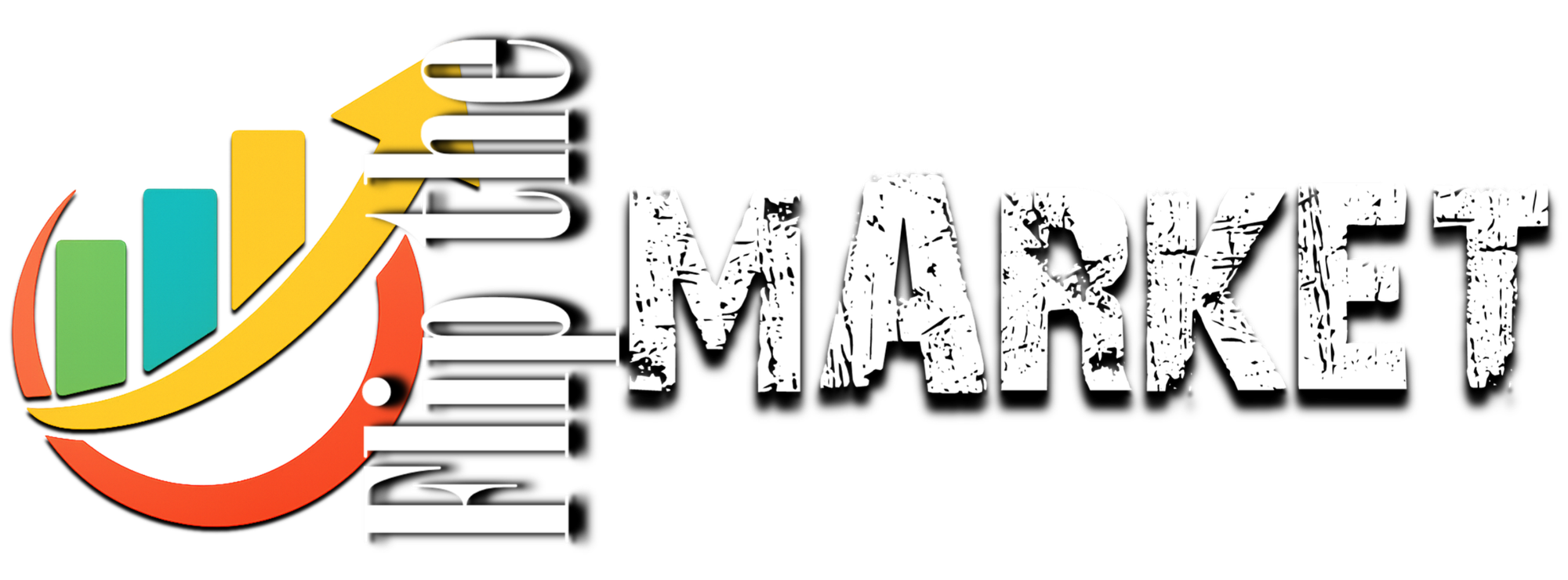



Comments ()